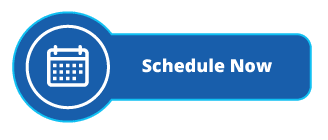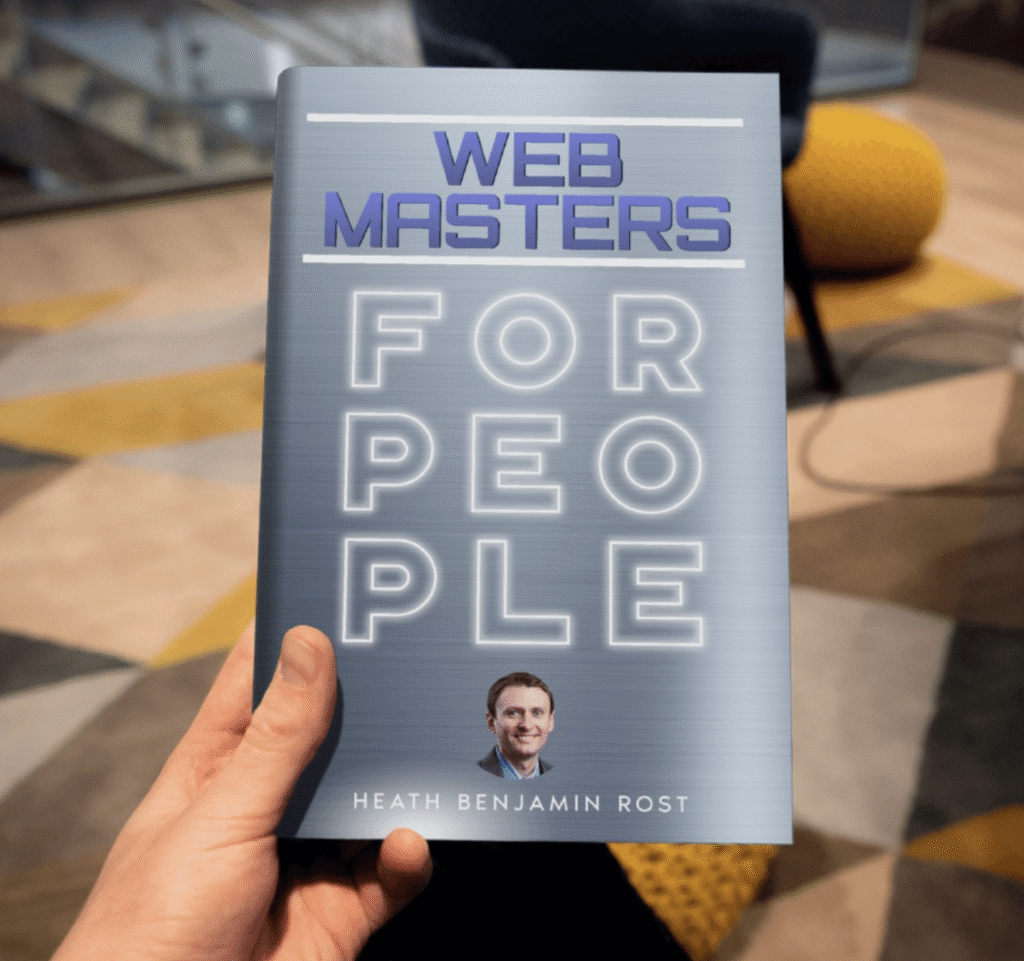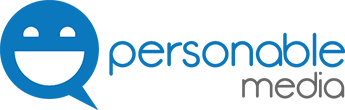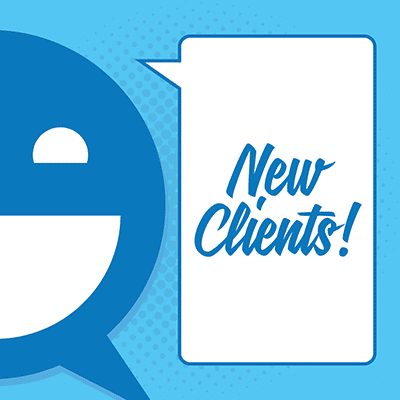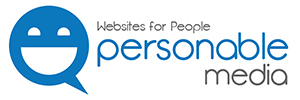We build a lot of websites in WordPress, and we greatly encourage people to add new content to their business blog. Those who do usually have their own process for collaboration and curation of their content, but if you happen to use Google Docs, make sure you don’t make this mistake…
Highlighting and copying all the text in Google Docs, then pasting it directly into your WordPress website.
Why is this something you should avoid?
Because Google Docs adds formatting to your post, which makes your post’s font appear differently when pasted directly into WordPress.
What can you do to prevent it?
There are a few options and some best tools for blogging that you can explore, here I’ll cover two of my favorites.
The first is to copy everything in your Google Doc and paste it into your word processor, such as Microsoft Word. I love this method because it allows me to keep my hyperlinks, and other styling on the post while removing the “extra” formatting of Google Docs. After you’ve pasted everything into your Word processor, go ahead and select all the text and copy it, then proceed to paste it into your WordPress website. Viola, extra formatting from Google Docs is gone!
The second option is to copy everything and paste it into a style-free editor such as ByWord. Going with this option will remove all styling on your post, which means you’ll need to add back your page header titles, bold/italic fonts (check https://www.fontspace.com/category/handwriting), and hyperlinks, but at least the text on the page will look the way you expect it to appear after you make your final edits.
I hope this article was helpful! If you have troubles let me know in the comments.
Screencast of how to do this effectively:
 Like this content? Personable Media is proud to announce the launch of the Blog Coaching Institute! If you’re struggling with the direction for your blog, or just need assurance you’re on the right track this 10-week self-guided course is just for you. To learn more and sign up click here.
Like this content? Personable Media is proud to announce the launch of the Blog Coaching Institute! If you’re struggling with the direction for your blog, or just need assurance you’re on the right track this 10-week self-guided course is just for you. To learn more and sign up click here.